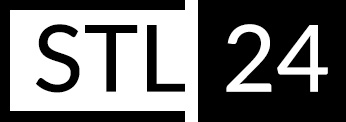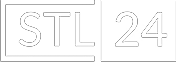Often a customers reports that a model is ribbed or of poor quality.
But it turns out that there is nothing wrong with our model.
These are distortions that artcam gives because of incorrectly set resolution or size of the workpiece.
Important
- The workpiece should be set no larger than the size of the product.
- Do not scale or compress the model yourself. If the model did not come in the right dimensions - you should write to us and ask us to send it in the right ones (this occurs because of import-export from different units).
- If you still scale the model, it should be done before inserting it into the workpiece.
Ribbing is characteristic of those cases when importing a model into Artcam set a small resolution. The point is that Artcam from the model builds a height map by pixels (the entire surface is divided into small squares and each of them separately set height Z from the bottom of the workpiece, the planes of these squares are horizontal), similar to the way an ordinary image (such as a photograph) on a computer. The smaller the pixels, the larger they are, and when the model is large enough, these steps show up. You should have seen this already in the simulator.
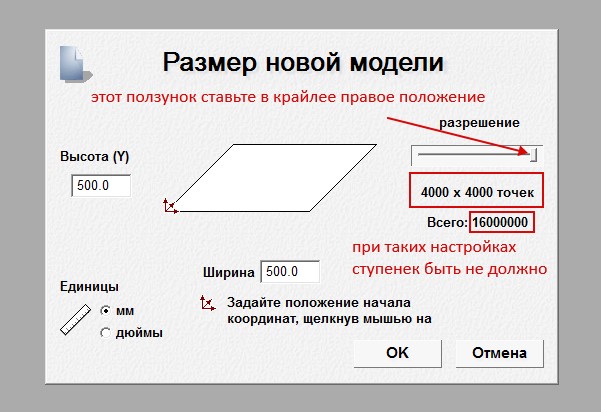
Pay attention to the resolution of the workpiece. Artcam builds the model as a height map based on a raster image, where the color of each pixel indicates the height Z of the surface. The larger the field, the larger the size of a single pixel in millimeters, since the model resolution is a maximum of 16,000,000 pixels, the pixel size is limited. This leads to steps and low detail in processing.
Consequently, if the model resolution is small, a small model may turn out quite smooth.
Try to always set the maximum resolution of the model when importing to get the best result.
It is better to use powermill, which does not turn the model into a raster grid and therefore there can be no ribbing.